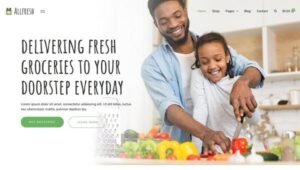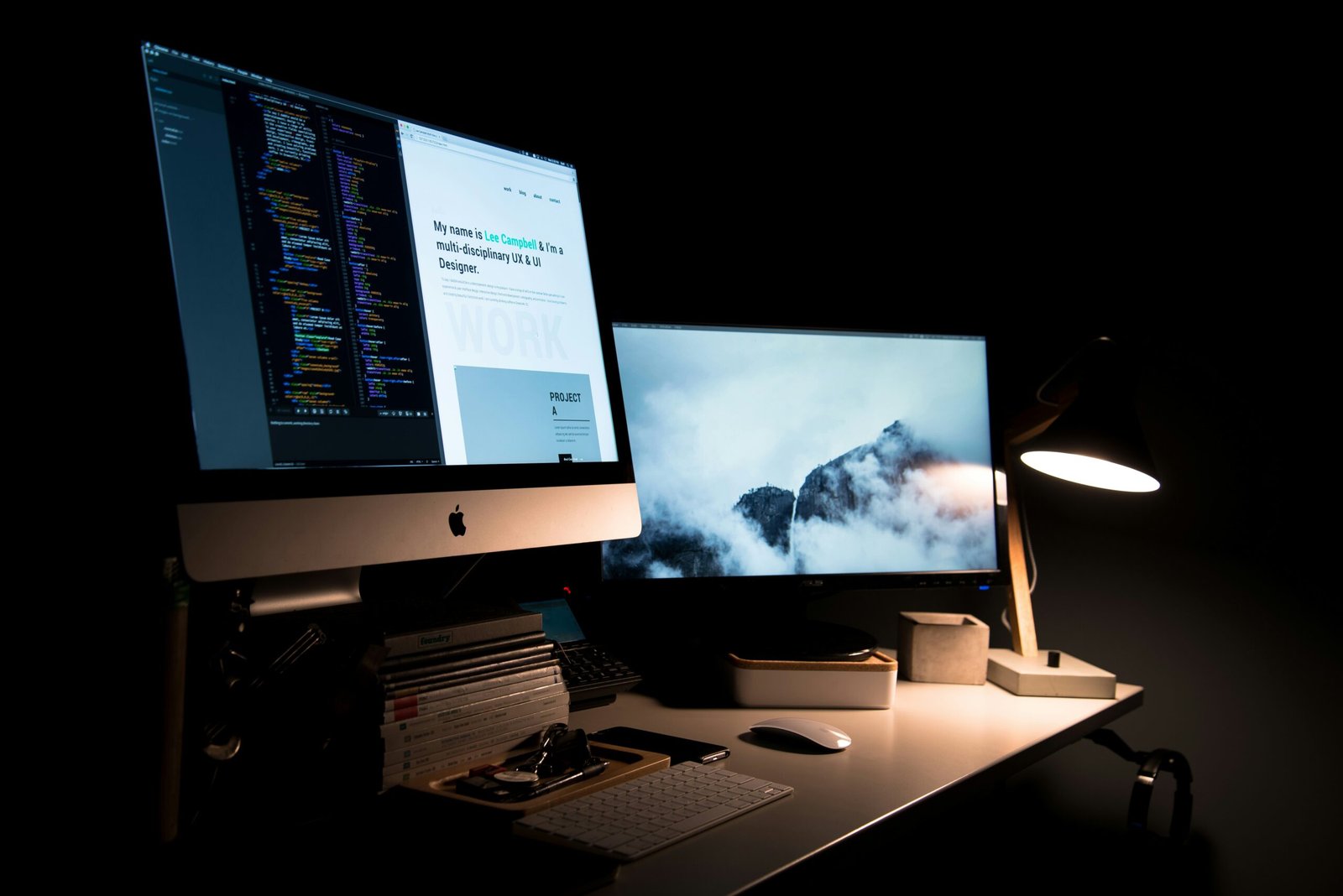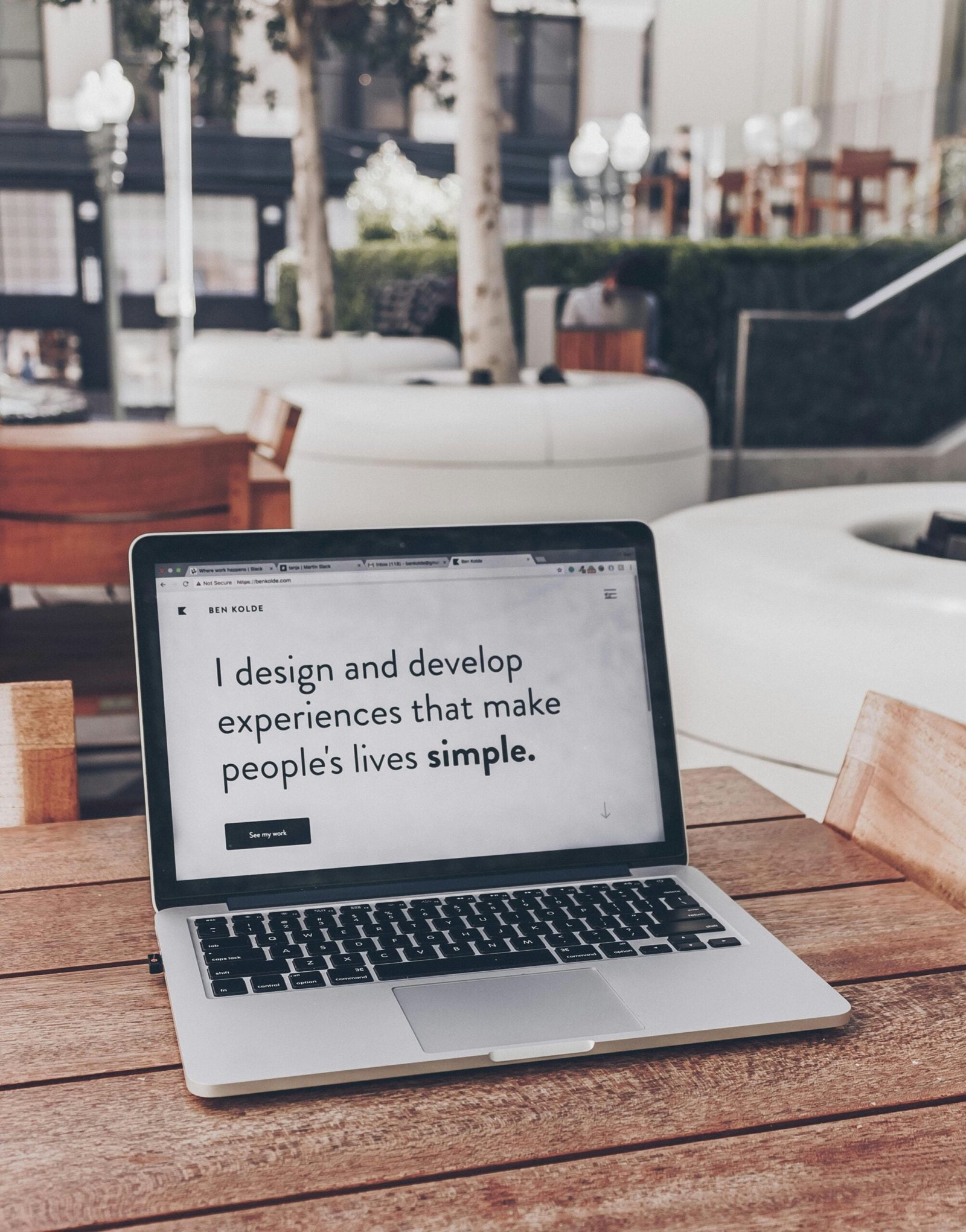Introduction to WordPress and Elementor
WordPress is a leading content management system, enabling users to create everything from simple blogs to complex e-commerce sites without needing coding skills. Its user-friendly nature and vast library of themes and plugins make it an ideal choice for both beginners and experienced developers.
Elementor, a powerful page builder plugin, enhances WordPress with a drag-and-drop interface, allowing even those with minimal technical expertise to craft stunning web pages. Its design tools and pre-built templates simplify the creation of visually appealing sites.
The combination of WordPress and Elementor offers flexibility and functionality, making it easier for users to design professional websites efficiently.
Setting Up Your WordPress Site
To set up your WordPress site, start by choosing a reliable hosting provider like Bluehost or SiteGround. Register a domain name that reflects your brand, and ensure your hosting environment meets WordPress requirements (PHP 7.4+, MySQL 5.6+).
Install WordPress via your hosting control panel—most providers offer one-click installation. After installation, access your dashboard at yourdomain.com/wp-admin, and configure general settings like site title and time zone under Settings > General.
Next, install essential plugins like Yoast SEO for optimization, Akismet for spam protection, and Jetpack for security. This prepares your site for development.
Installing and Configuring Elementor
To install Elementor, go to your WordPress dashboard, click on Plugins, then Add New. Search for Elementor, click Install Now, and then Activate.
Once activated, access Elementor by clicking the “Edit with Elementor” button on any page or post. The basic version offers numerous design options, while Elementor Pro includes advanced features like motion effects and a theme builder for global design elements.
Adjust Elementor’s settings in the dashboard to optimize performance and ensure compatibility with your theme.
Exploring Elementor’s Interface
Elementor’s interface is user-friendly, divided into three main areas: the editing panel (left), widgets panel (left), and live preview area (center). The widgets panel contains various elements for building your site, including text boxes, images, and galleries.
Create new sections by clicking the “+” icon, customize designs extensively, and use responsive mode to ensure your site looks great on all devices. Additional features like the navigator and revision history enhance usability.
Creating Your First Page with Elementor
To create your first page, go to your WordPress dashboard, select Pages, and click Add New. Launch the Elementor interface by clicking “Edit with Elementor.”
Choose a pre-made template or start from scratch by adding sections. Drag and drop widgets like headings, text, images, and buttons into your layout. Customize each element using the controls in the left panel. Utilize the Spacer widget for alignment and spacing, ensuring a visually appealing layout.
Advanced Design with Elementor
Elementor offers advanced design tools, including dynamic content options for engaging updates. Integrate animations to draw attention and create custom headers and footers for a consistent navigational experience.
To maintain design consistency, use reusable templates and adhere to a unified color scheme and typography.
Optimizing Your Elementor Website
Optimizing your Elementor site is vital for performance and user experience. Start with image optimization using tools like TinyPNG. Implement lazy loading for images to speed up loading times. Minimize CSS and JavaScript files with plugins like Autoptimize.
Ensure mobile responsiveness using Elementor’s editing tools, and regularly test performance with Google PageSpeed Insights or GTmetrix.
Launching and Maintaining Your Website
For a successful launch, optimize your site for SEO using plugins like Yoast SEO. Implement security measures with plugins like Wordfence and establish a regular backup routine with UpdraftPlus.
Monitor site performance with Google Analytics and keep plugins and themes updated for security. Regularly refresh content to maintain user interest and boost SEO.
By following these steps, you can create, launch, and maintain a robust WordPress website with Elementor, ensuring a great experience for your users.