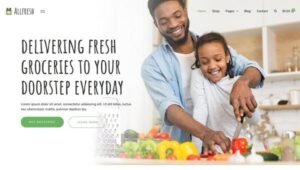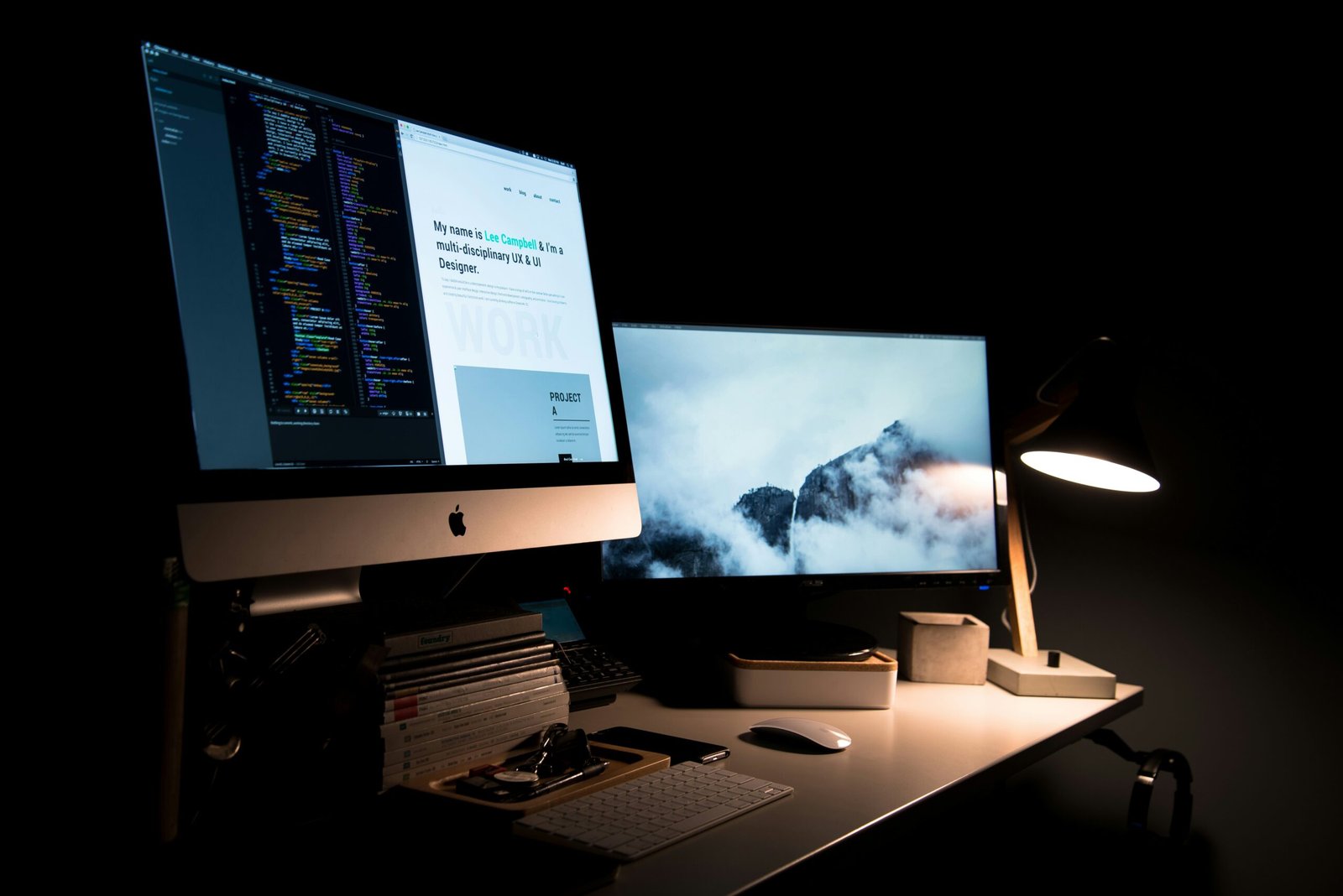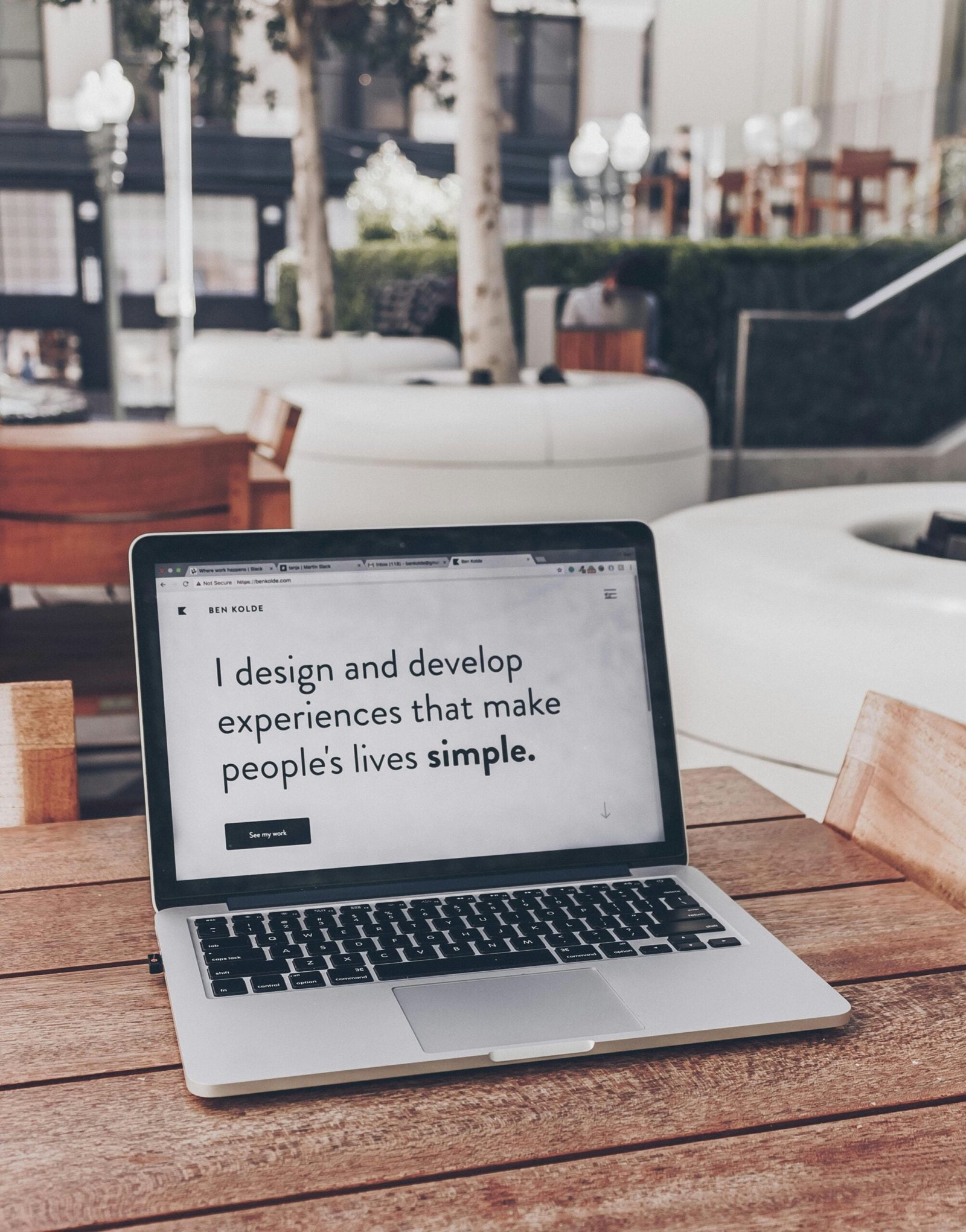Introduction to Elementor
Elementor is a cool tool for making websites easily. It is a drag-and-drop builder made for WordPress. You don’t need to know coding to use it. You can build your site by just clicking and dragging things around. Whether you want a blog or a business site, Elementor helps you make it look good.
One great thing about Elementor is how easy it is to use. It has many ready-made designs and parts you can change to fit what you need. You can add text, pictures, buttons, and forms by just dragging them where you want. This is perfect for beginners who don’t know much about web design.
Elementor also lets you change lots of things on your site. You can pick colors, fonts, and even add animations. You can make your site look exactly how you want it. Plus, it works well with other popular WordPress plugins, making it even better.
You can create different kinds of websites with Elementor. Want a portfolio to show your work? Or maybe a shop to sell things? You can do it all with Elementor. You can even add pop-ups and special designs for headers and footers. This makes your site look more professional and fun to use.
In short, Elementor is a powerful tool for beginners who want to build their first website. Its easy interface and many options make it a great choice for anyone who wants to go online.
Setting Up Your WordPress Environment
Before using Elementor, you need to set up WordPress. First, pick a domain name for your site. This is your website’s address. Think of names that match your brand. Use sites like GoDaddy or Bluehost to check if your name is available. If it is, register it. You will pay a fee every year.
Next, choose a web hosting service. This is important because it stores your site files. Good choices for beginners are SiteGround, Bluehost, or HostGator. Look at their plans to find one that fits your needs.
Once you have your domain and hosting, you need to install WordPress. Most hosts have a one-click installation option. Here’s how:
- Log in to your hosting account.
- Find the WordPress installer.
- Click the WordPress icon to start.
- Choose your domain from the list.
- Fill in your site details like title and admin info.
- Click ‘Install’ and wait for it to finish.
When done, you’ll get your login details. Use these to access your dashboard at yourdomain.com/wp-admin. Now, you can manage your site and start using Elementor to create pages.
Installing and Activating Elementor
To build your website, you need to install Elementor. Log in to your WordPress dashboard by going to your site’s URL followed by ‘/wp-admin’.
On the left sidebar, find ‘Plugins’ and click on it. Then, click ‘Add New’ at the top. In the search bar, type ‘Elementor’. When you see it, click ‘Install Now’. After it installs, click ‘Activate’ to turn on the Elementor plugin.
Elementor has a free version and a Pro version. The free one has all the basics you need. The Pro version gives you more advanced tools like a theme builder and extra templates. This can help if you want to create a professional site.
Understanding how to install Elementor is important for using it well. Whether you use the free or Pro version, starting with Elementor is easy and sets you up for success.
Understanding the Elementor Interface
Elementor’s interface is made to be simple and friendly. The drag-and-drop feature makes it easy to build your website without coding.
On the left side, you have the Elementor panel. This has all the widgets you can use, like text boxes and images. Just drag them into the main area to start building. You can change the size and color in the panel too.
The main area is where you see your design live. You can switch views to see how your site looks on desktop, tablet, and mobile. This is important to make sure everything works well on all devices.
Elementor also has a responsive mode. You can easily switch between different views and adjust things to make them look good. This helps your site be accessible for everyone.
To use Elementor better, you can learn some keyboard shortcuts and use the history feature to undo changes. The more you practice, the easier it gets.
Building Your First Page
Creating your first page with Elementor is simple. Go to your WordPress dashboard, click on “Pages,” then “Add New.” When your new page opens, click on “Edit with Elementor.”
Once you’re in Elementor, you’ll see many widgets on the left. Drag any element you want onto the main area. For example, if you want to add text, drag the “Text Editor” widget where you want it.
When you place it, click on it to change the text, font, and color. You can do the same for images and buttons. Just drag an “Image” widget to upload a picture. For a button, drag it and set its link and style in the panel.
Elementor lets you customize everything. You can change spacing, align items, and add animations. All changes show up in real-time, so you can see how your page looks as you edit.
Using Elementor’s easy tools, you can build a good-looking page without stress.
Customizing Your Website
Elementor gives you many ways to customize your site to fit your brand. First, pick a theme. Elementor works well with themes, so choose one that fits what you want.
Then, focus on the header and footer. These parts are important for how your site looks. You can easily change them by dragging elements like logos and menus.
Don’t forget about global settings for colors and fonts. Elementor lets you set these for your whole site. Use the Global Colors and Fonts feature to keep everything looking consistent.
Creating reusable templates for different sections is smart. Elementor has many templates you can customize and use again. This keeps your site looking the same across all pages.
Always check how your site looks on different devices. Use Elementor’s responsive settings to make sure everything looks good on phones, tablets, and computers.
With Elementor’s tools, you can build a site that looks professional and fits your brand well.
Advanced Features: Widgets and Templates
As you get used to Elementor, you’ll find cool features like widgets and templates that make your site better. Widgets are useful parts like galleries and forms. You can use things like the ‘Image Carousel’ to show photos or ‘Contact Form’ for customer messages.
These widgets help your site look good without needing to code. You can change how they look to match your brand.
Elementor also has many templates. These can save you time and make your site look nice. You can find many pre-built templates in Elementor that you can change to fit your needs.
To use a template, go to the template library in Elementor. Import a template, then change it to what you want. This speeds up making your site while keeping it looking professional.
Elementor also lets you create your own templates. You can save these and use them again on different pages. This helps keep your design consistent.
Best Practices and Troubleshooting Tips
When using Elementor, following best practices can help your site a lot. Keep your design clean and simple. Use white space to make it easy to read and navigate.
Make sure your site works well on mobile devices. Elementor’s responsive mode helps you adjust your design for different screens.
Fast loading times are important too. Use good image formats and compress your images. Avoid heavy scripts that slow your site down. Elementor helps with performance, like lazy loading images.
Sometimes, you might face issues. If Elementor isn’t loading, try clearing your browser cache or checking for plugin conflicts. Make sure both WordPress and Elementor are updated.
If things don’t align, check the custom CSS or your section settings. If widgets don’t show up, make sure they’re activated.
Getting good at Elementor takes practice. Don’t be afraid to explore. The more you use it, the better you’ll get at making beautiful websites!.